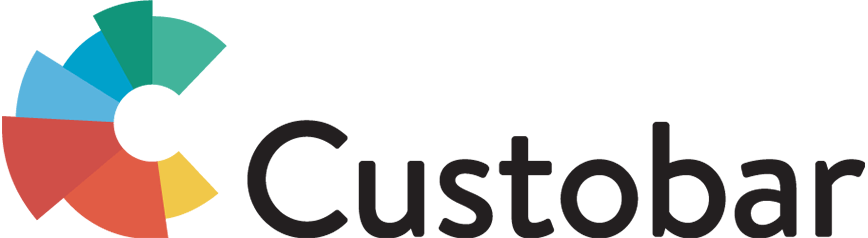Dashboard view
Dashboard view collects many interesting insights on your customer base and it’s development. Through this view you can access things like KPI’s, customer satisfaction survey metrics and RFM matrix. Dashboard view can be accessed in Custobar through clicking the Custobar logo in the left-hand corner of Custobar.
In the Key figures view you can see important KPI’s about your customer base and its development. You can see these on total customer base level or for individual audiences for specific timelines and also benchmark these figures against the same time last year (year-over-year growth).
Read more about the Dashboard view.
Custobar main views
Your Custobar account contains different pages and sections that remain the same for all users.
Whether you will dive deep in all of them or just review the relevant section for your reporting task, familiarizing yourself with the different pages and terms in use will guarantee an optimum Custobar experience.
In addition to the Dashboard view, in custobar you can access Customer overview, Events Overview, Sales overview, Products overview and Campaigns.
Each of those pages allows you to have a quick glance at the relevant metrics, or should you want to, dig deeper into detailed view for individual customers, events, sales, products or campaigns to analyse them under the microscope. You can find articles detailing those under the “Main views” section of the Custobar guides.
The customer view and customer 360° views are explained more in detail below and here is a short description of the other ones and link to a more in-depth article explaining those parts.
Events view is where you can browse and search individual customer events (or transactions) excluding sales. The events can be for example actions taken in an app, participating in a competition or a draw, opening and clicking emails, product browsing in the web site etc.
Products view can be used to see all the products in your database and search products, for example, by name, product category or custom attributes like store inventory.
Sales view can be used to search for all the sales transactions in your company with different search criteria like store, product type, store in which the transaction happened, sales with customer id or timeframe.
Customers overview
Customers overview in Custobar is the place where you can look into existing audiences, create new ones, start campaigns by creating segmentation based on searches of transaction data or even search for individual customers and look at their customer 360° view, i.e. the unified customer profile. You can also do mass updates, e.g. tag or untag customers based on a search query with tag of your interest.
Customer 360° view
Customer 360° view is the unified profile of the customer and her full transaction history in one visual view. This view can be used in the point of sale in stores, on ipad in stores or in customer service center to help your staff know the customer and thus improve customer service and drive sales. This view can be accessed by searching out an individual customer and opening her/his information by clicking on the customer_id.
It shows everything about the customer from the basic information like name, address and what marketing permissions she has, but also everything from sales total amounts to any custom data that you have collected and send to Custobar about the customer.
In the bottom part of the view you can see the customer journey, meaning every touch-point with the customer with your company. The customer 360° view can be customized to your needs and your data.
Continue to Building campaigns.