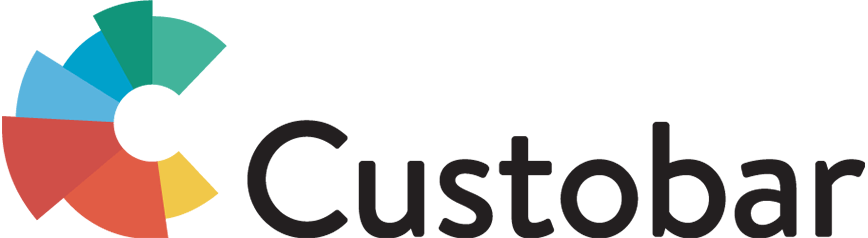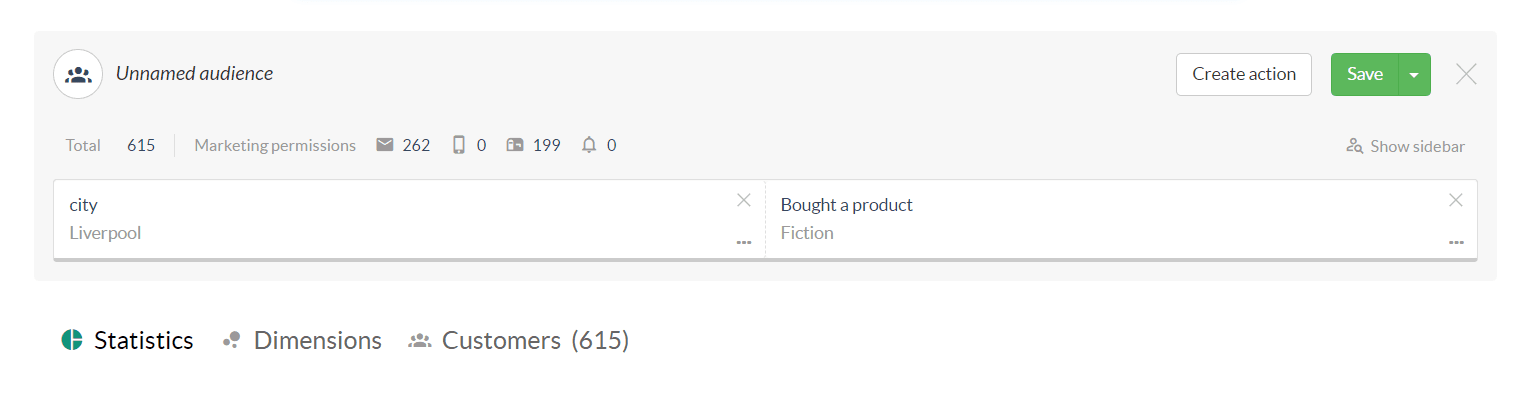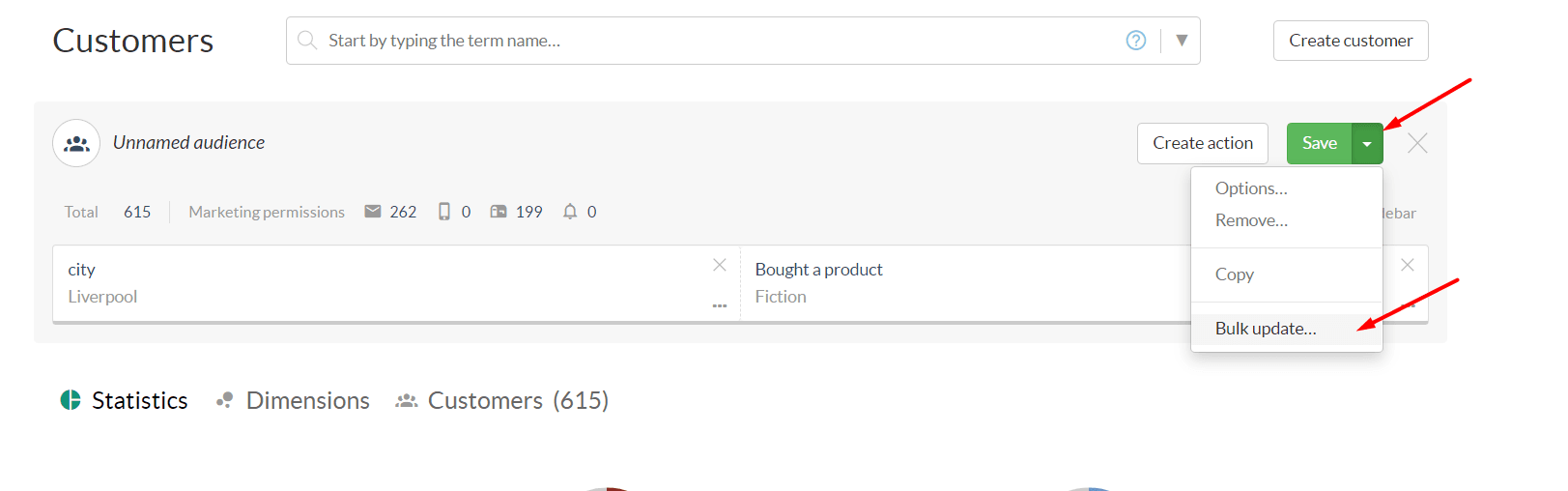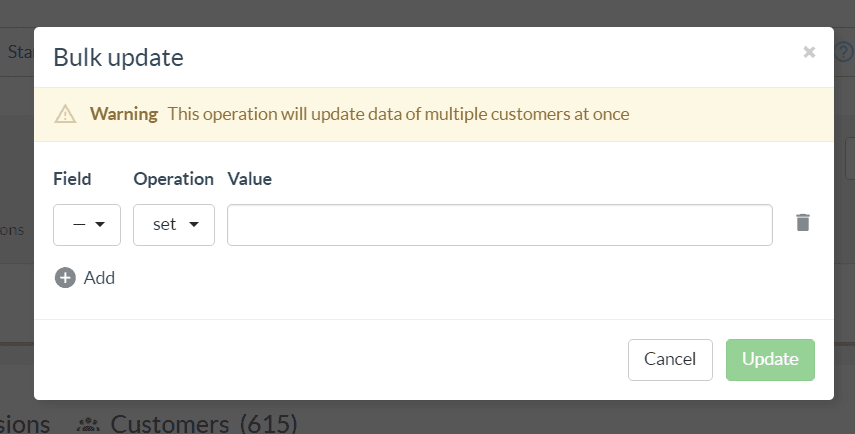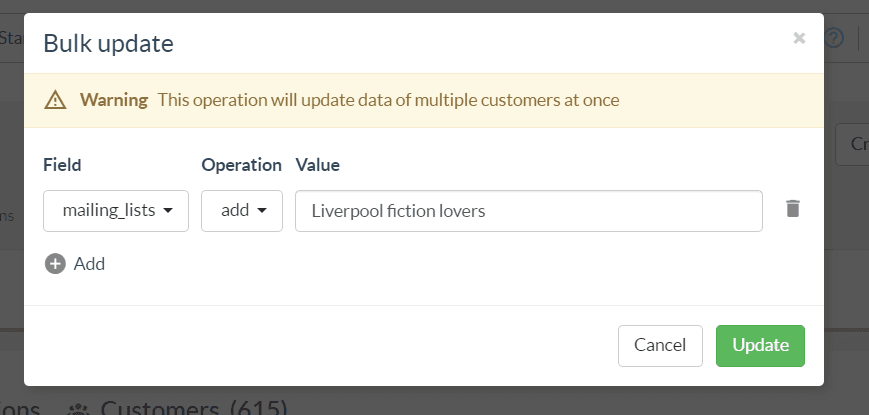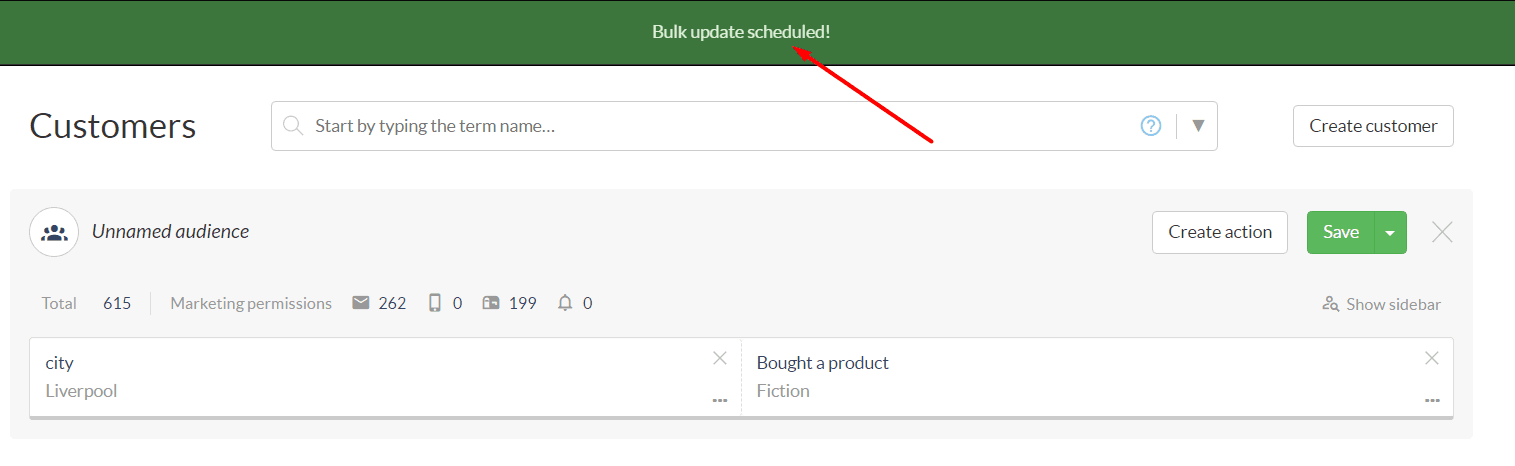It is possible to update an entire segment of customers in just a few clicks. This allows you to save time, fix mistakes or even create mailing lists on the go.
To bulk update a segment of customers, start by defining your target like you would create an audience, ie. using the relevant search blocks:
Once the segment is defined, choose the bulk update option:
Here, you can choose the field to work with, choose the operation to execute, and the value to work with.
This allows you to add or remove values to specific fields, reverse changes you may have made by error or add customers to a specific mailing list for future communication. Let's take this last example and add our customers to a mailing list called "Liverpool fiction lovers".
We will choose the field "mailing_lists", choose the operation "add" (because "set" would change pre-existing values. Here we only want to add a value without overwriting existing data) and set the value as "Liverpool fiction lovers".
Finally, we can hit "update" and the bulk update is scheduled. Our customers will be updated and the changes will be visible in a few minutes.
If you have any questions, please contact Custobar support.