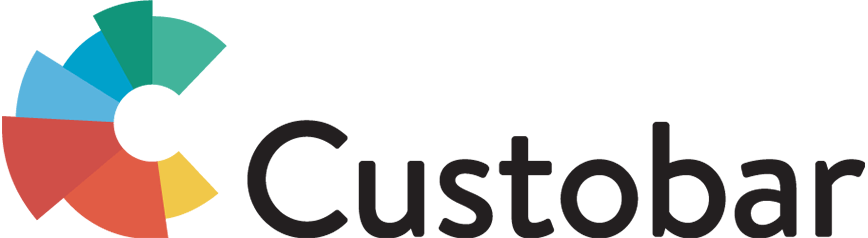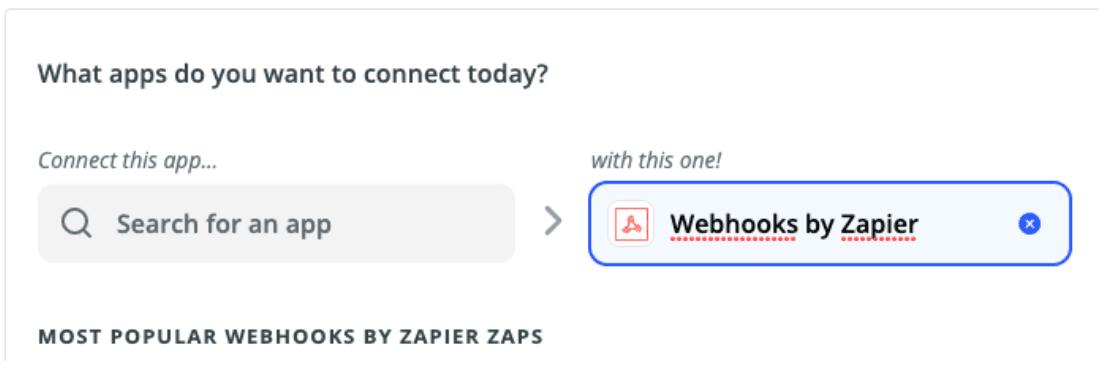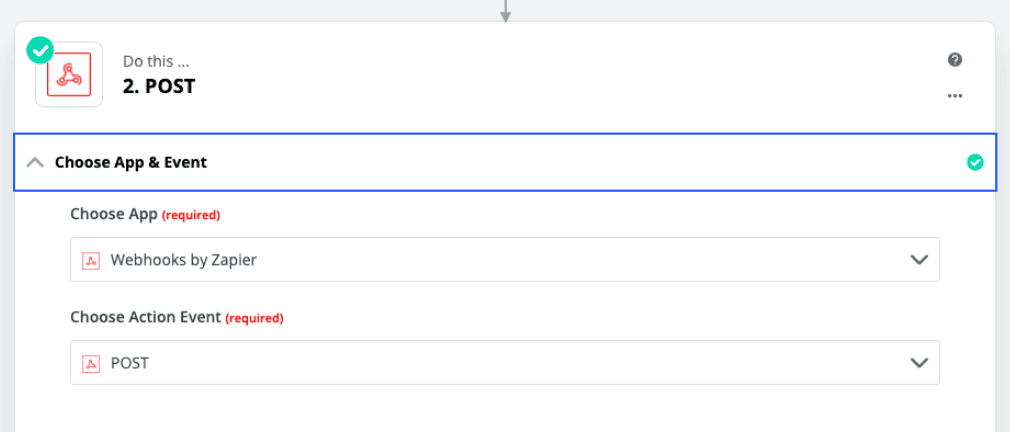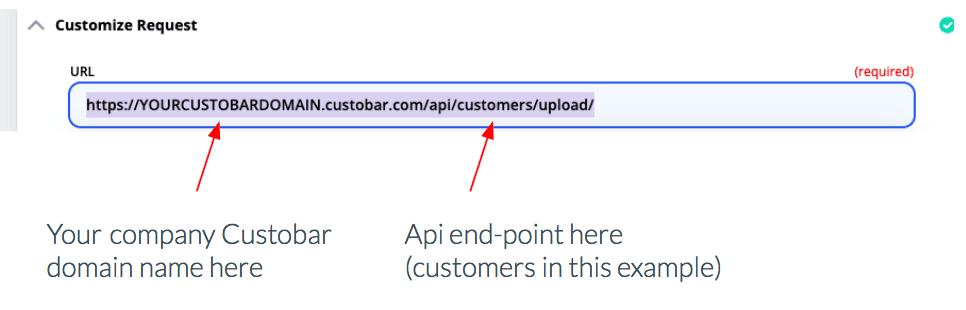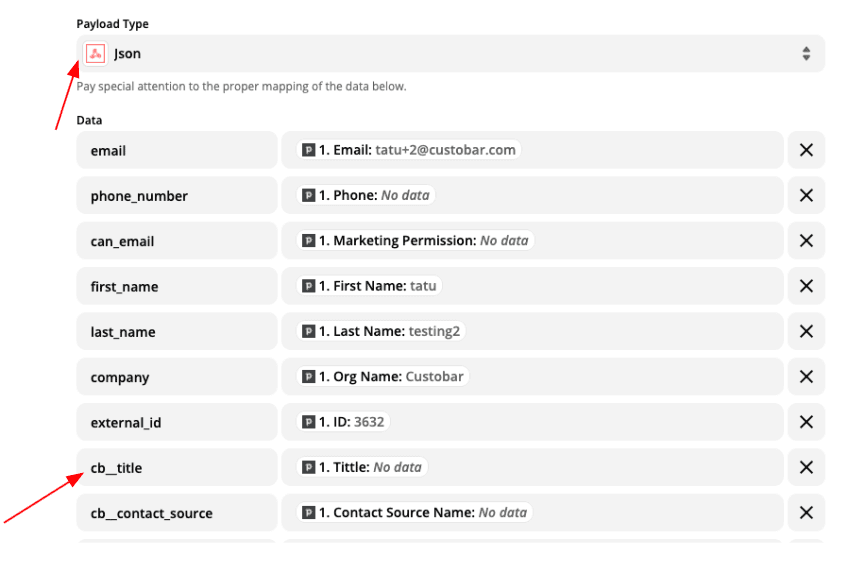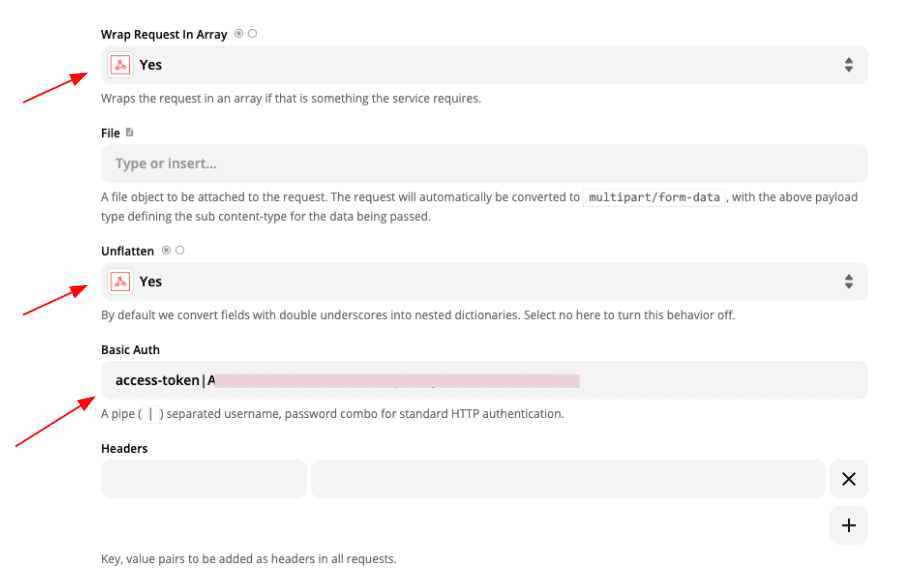Background
Zapier is a widely used online integration tool that you can use for connecting two systems without much technical knowledge.
You can also send and receive data to and from Custobar using Zapier webhooks. Custobar does not yet have published integrations in the Zapier app store, but it doesn’t stop you from using Zapier with Custobar.
Here are the instructions on how you can set up data sync towards Custobar from Zapier.
Sending data to Custobar
-
Choose Webhooks by Zapier as your target app.
-
Choose the POST method.
-
Depending on what data you are sending to Custobar, enter the domain:
- ..customers.. If you send customer data
- ..sales.. If you send sale data
- ..events.. If you send event data
- ..products.. If you send product data
-
Put your Custobar domain name to the first part of the URL.
-
Next, you map the fields that you want to send using this mapping table. If you use custom fields, add your domain (replace CB in this example image) and two underscores before the field name. Remember to configure custom fields also in Custobar admin settings Data schema. These data field names should be according to Custobar API description.
-
Check other settings as presented in the following picture. Use basic authentication and “access-token” as user id. Create a new API token for Zapier in Custobar user management. Between the access-token and API token, there is a pipe sign (|).