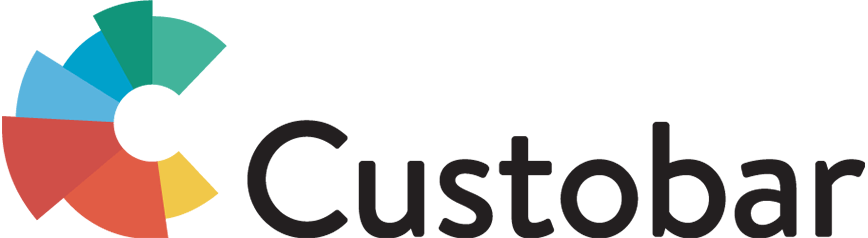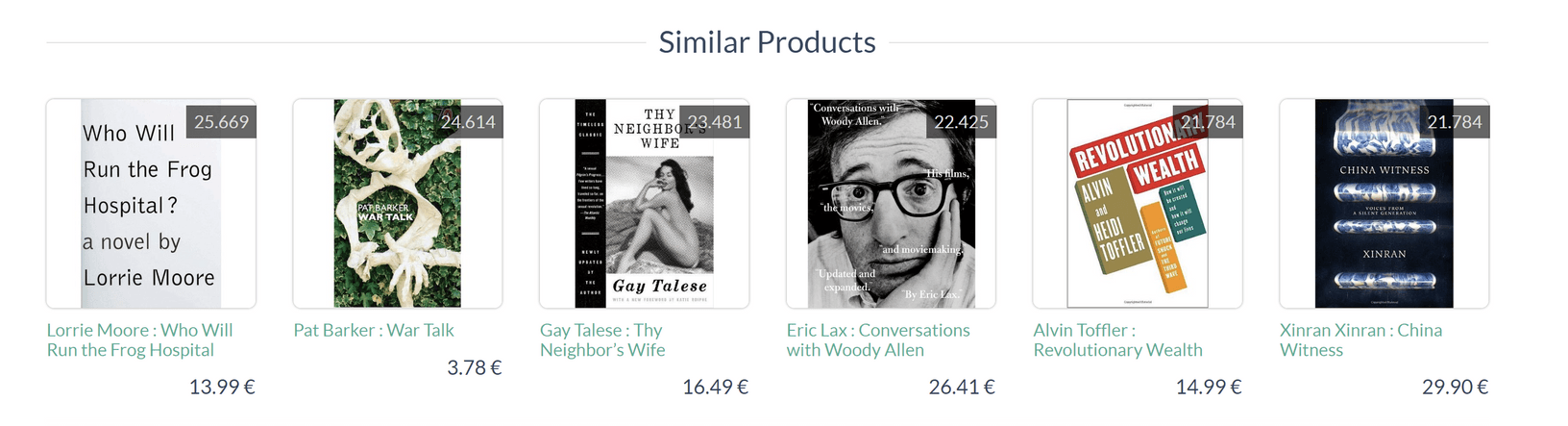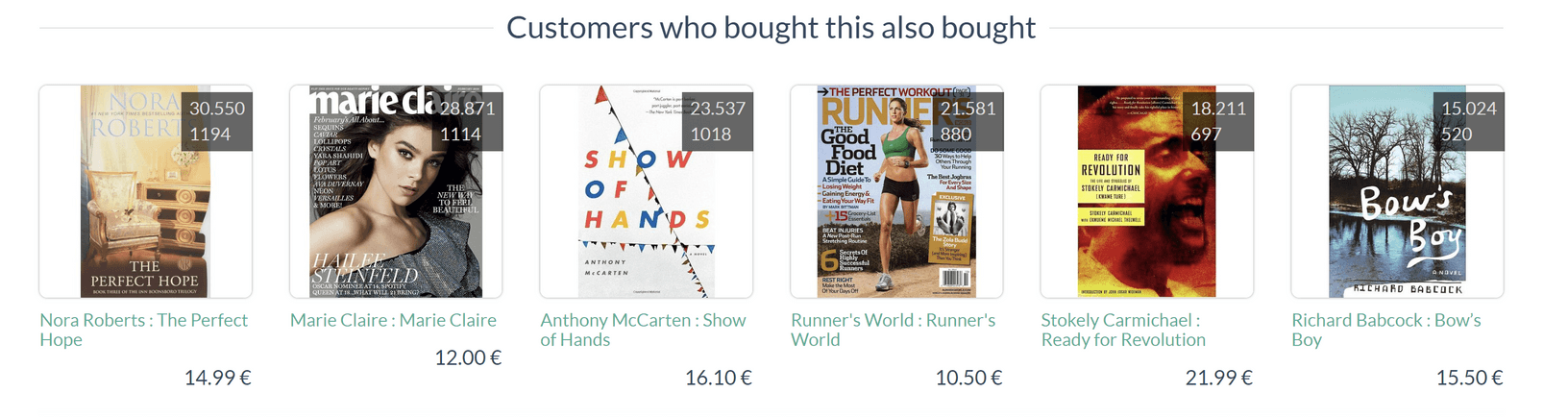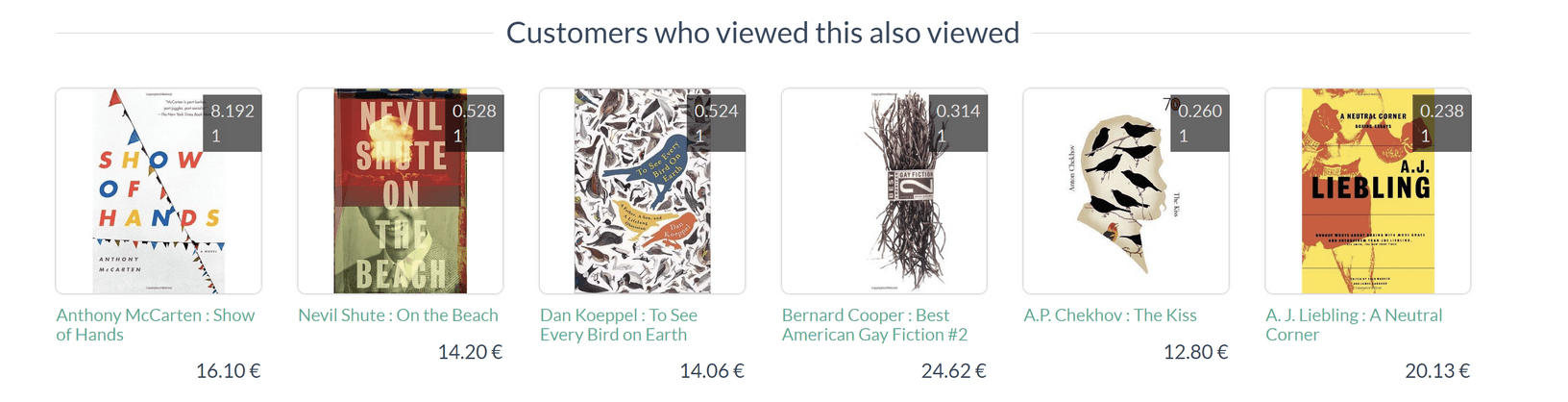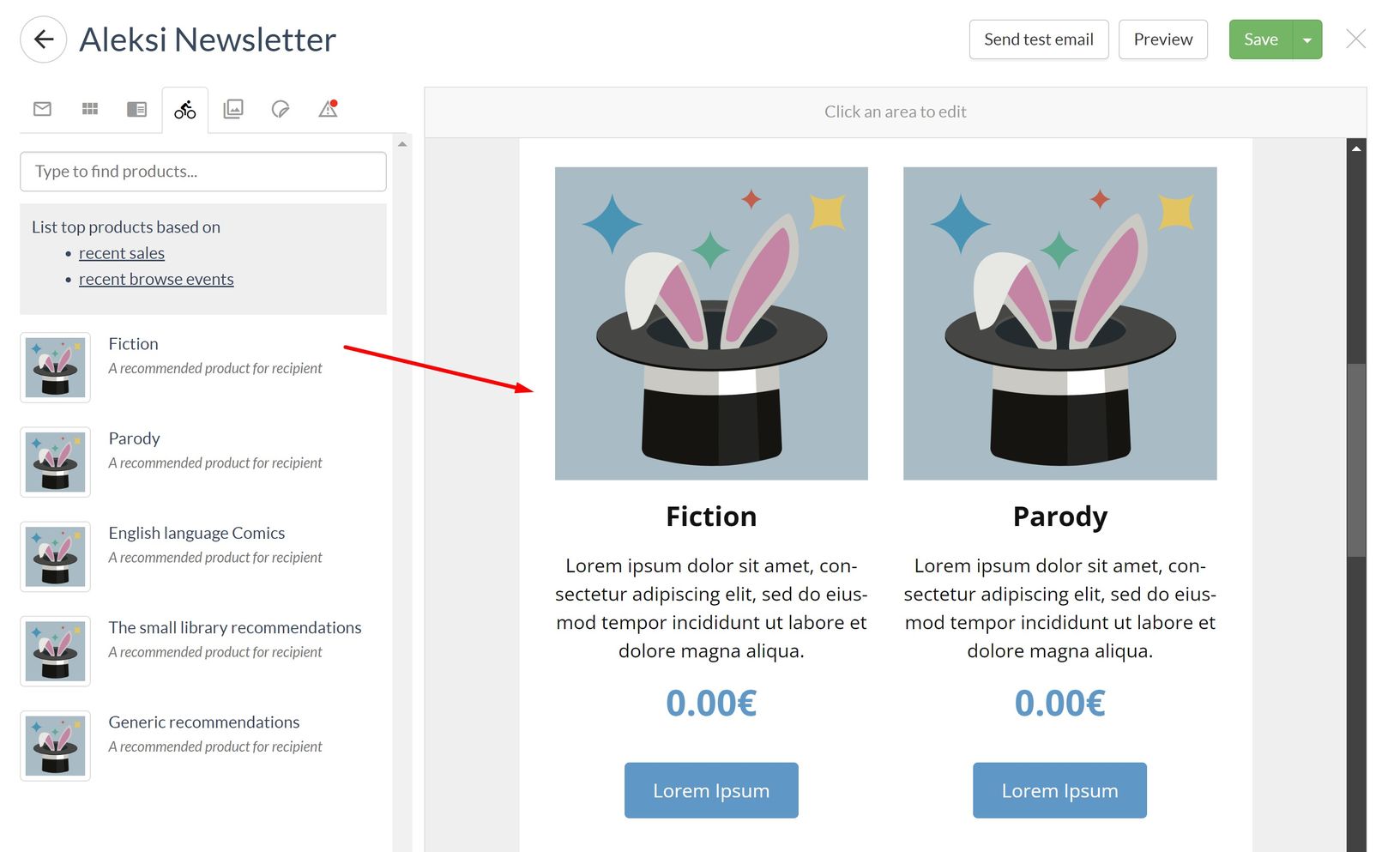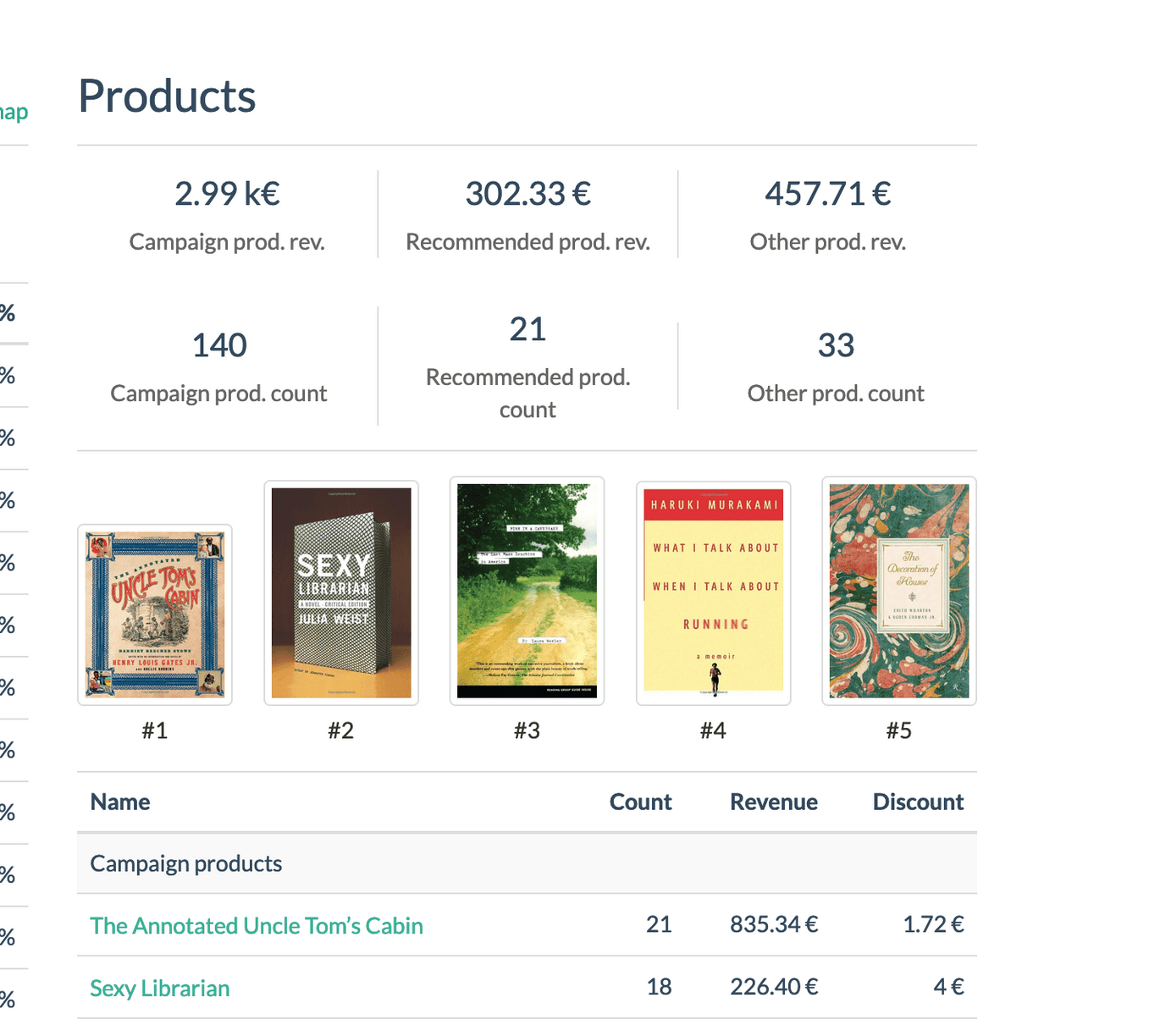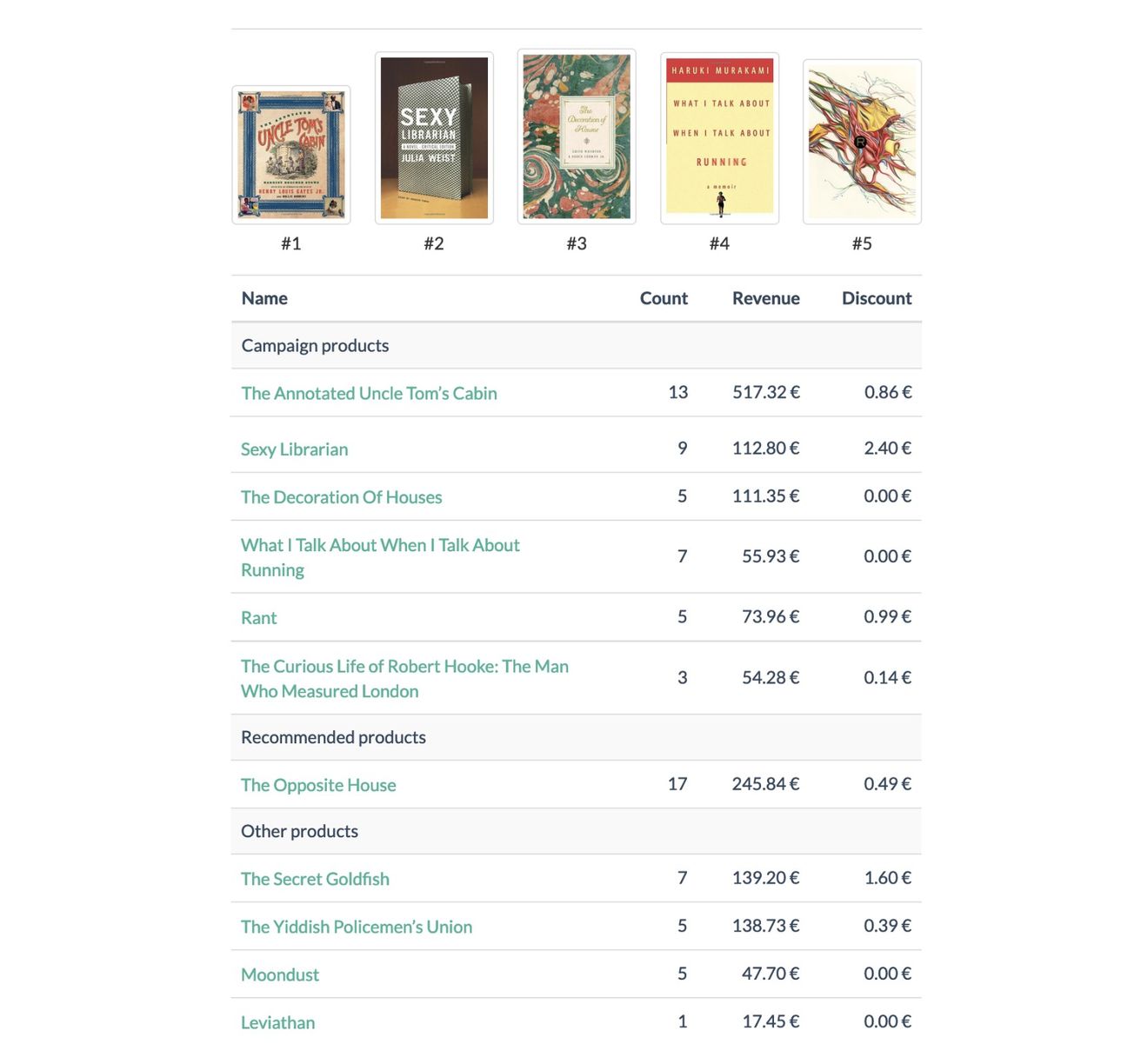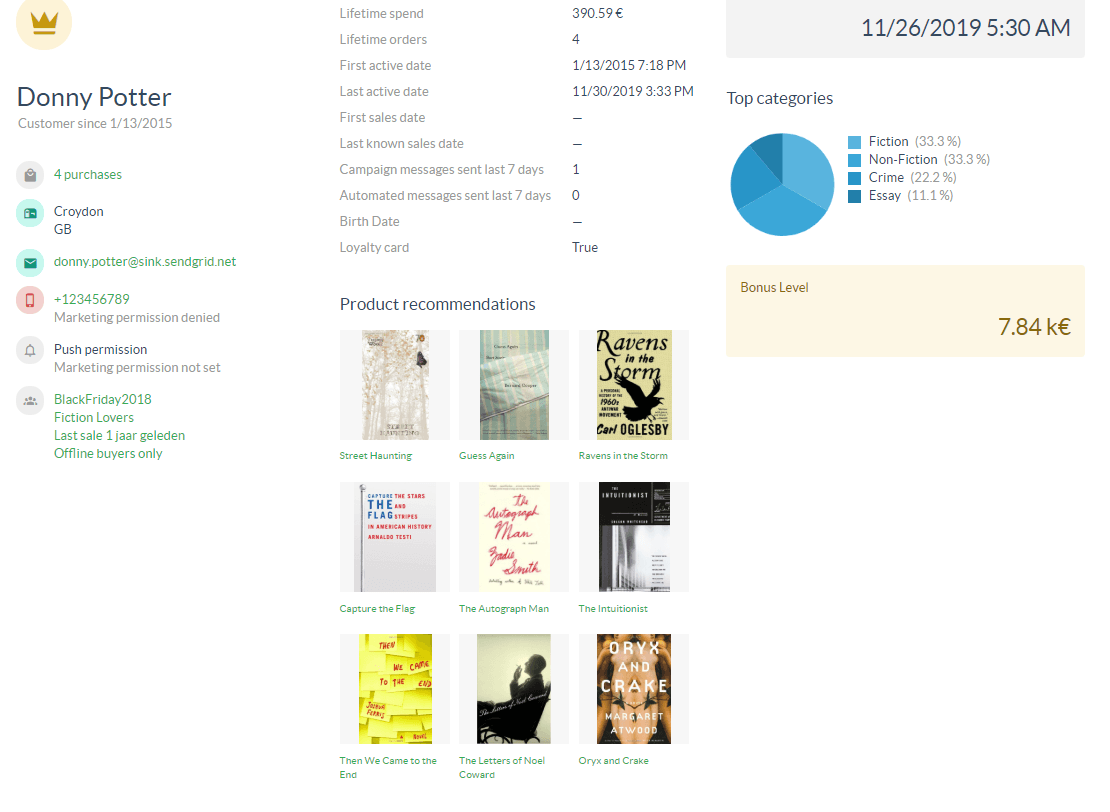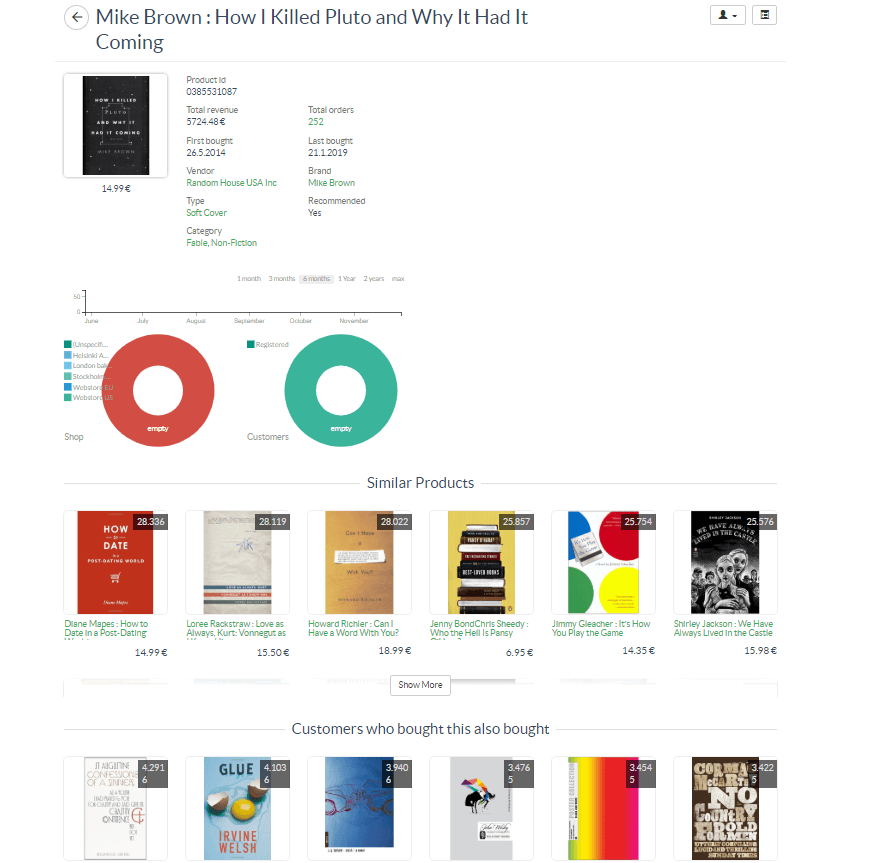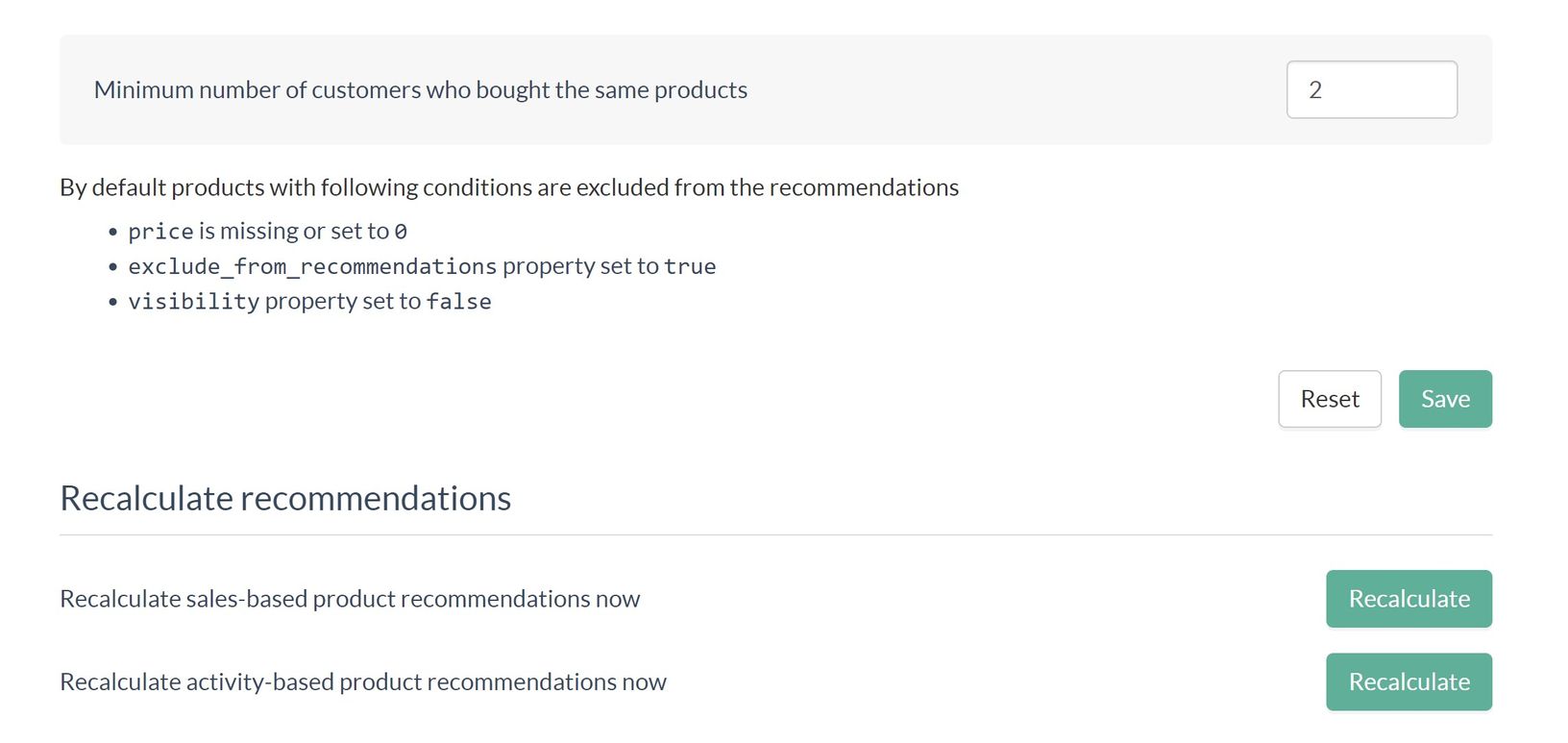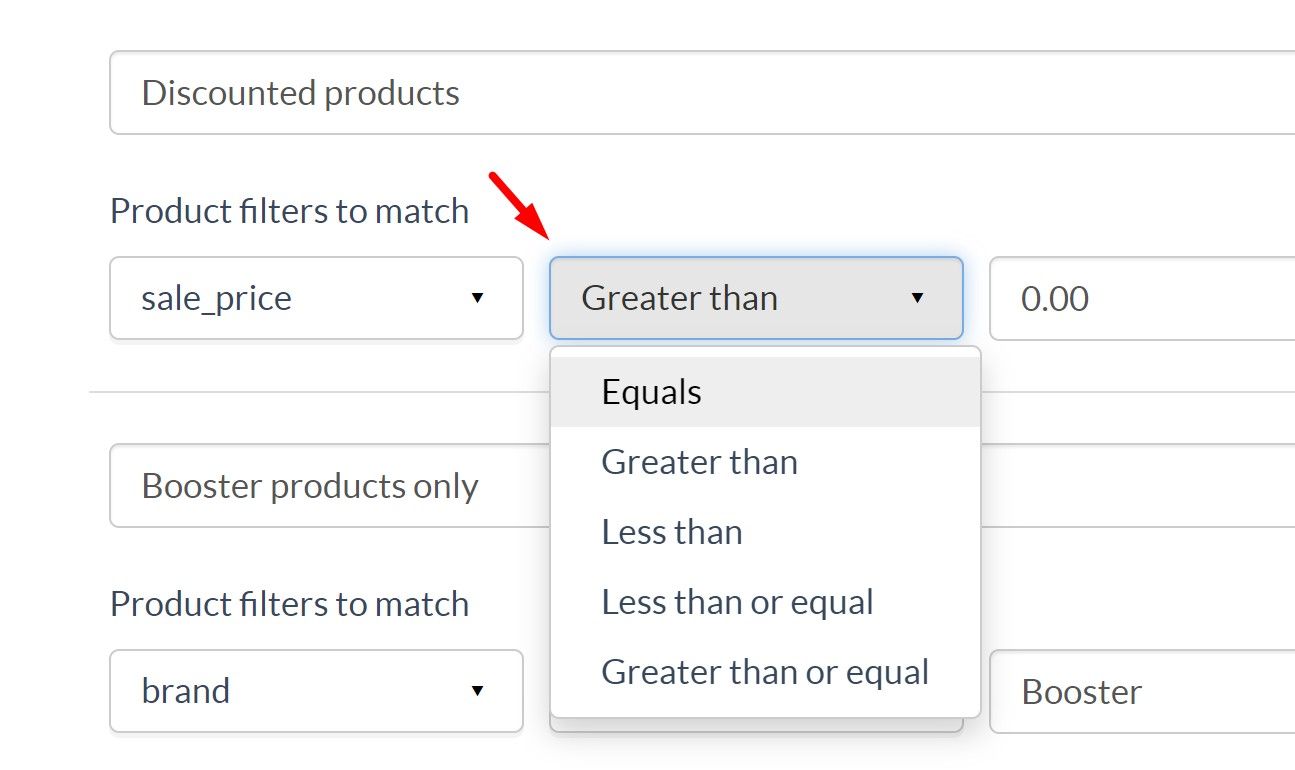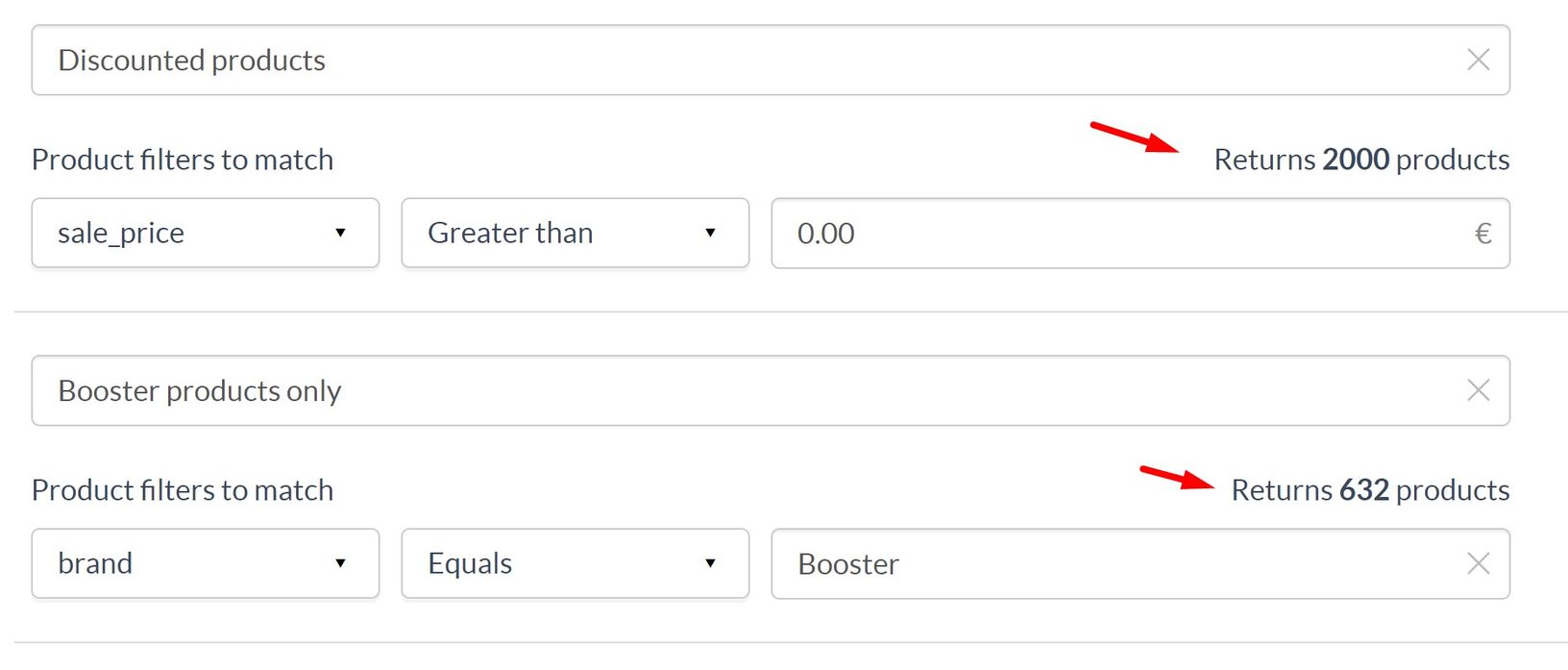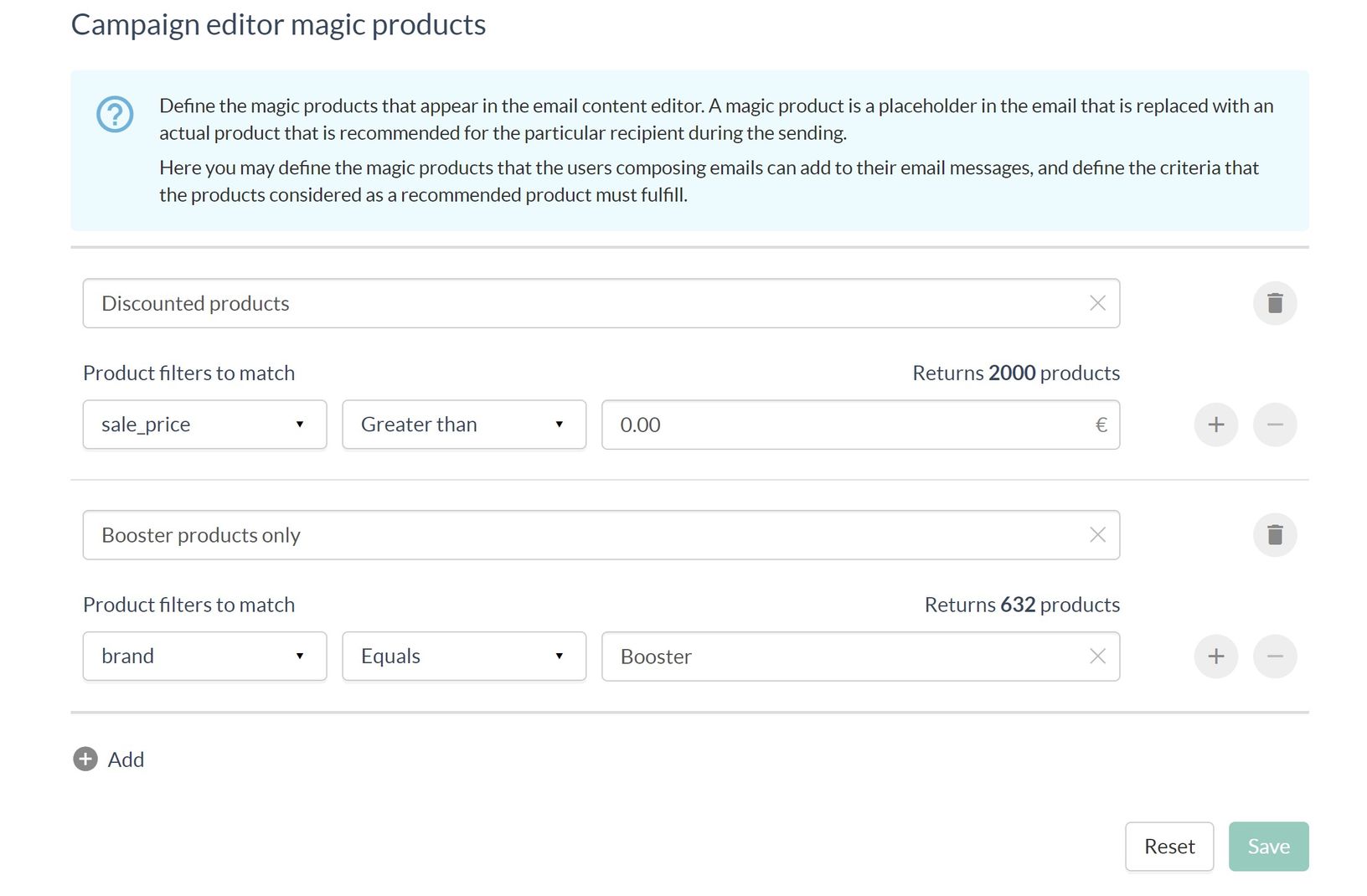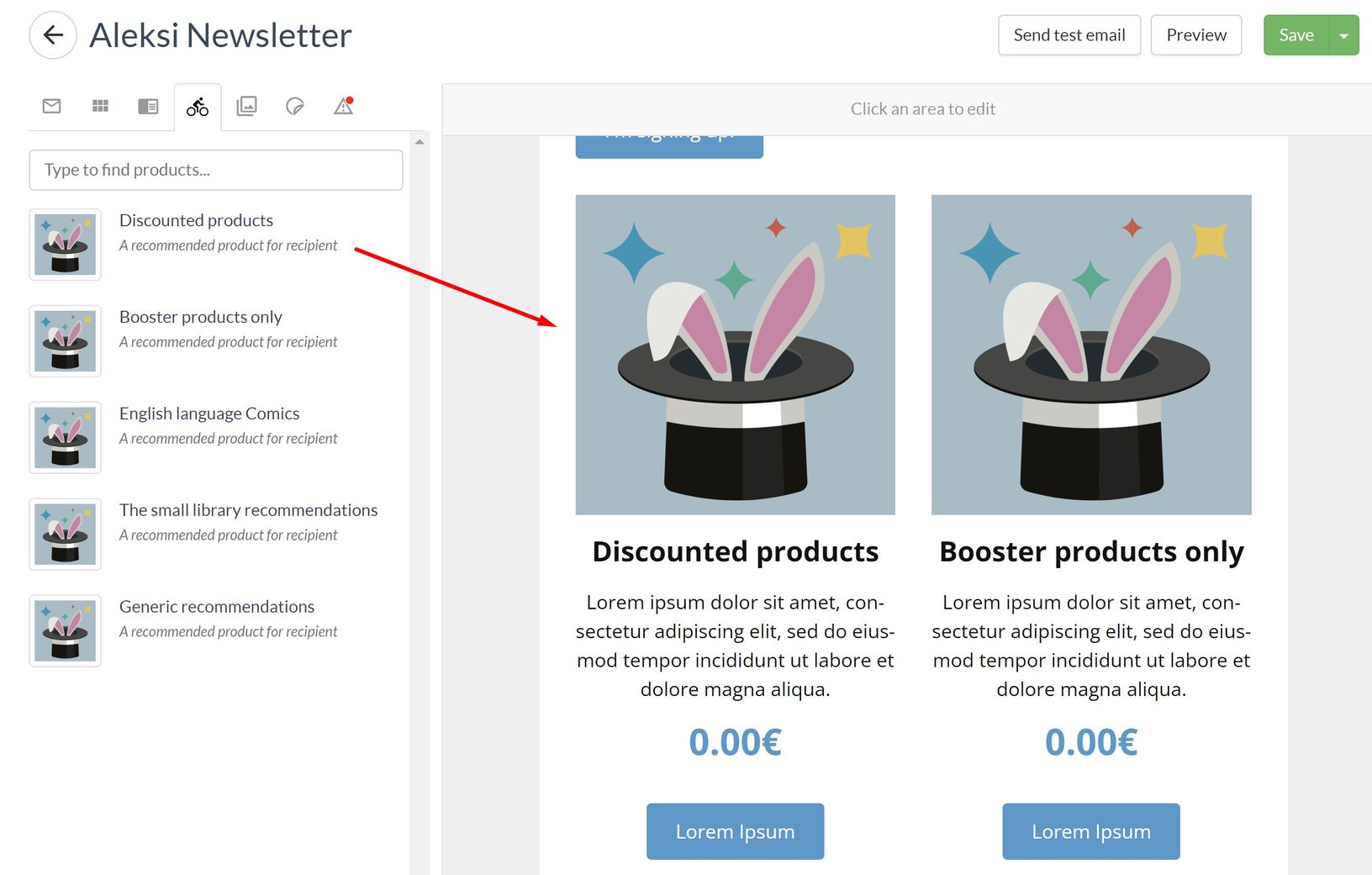Custobar has an add-on feature called product recommendations: We use item-item collaborative filtering to calculate the best matching product recommendations.
Another possibility is to utilize product recommendations calculated by specific recommendation engines like Nosto.
When calculating the recommendations, Custobar utilizes the purchase and browsing data so the more data, the better. It is especially relevant to upload the offline sales data to Custobar, as there is usually a lot of data to be used for the calculation and recommendations are typically more accurate compared to online data only.
- Product recommendations will be visible for all Custobar accounts. This means you will be able to see the similar and frequently bought or browsed together products under the products details pages of your own Custobar environment. We hope this will help show you how powerful and relevant those recommendations can be! On top of those, we offer the add-on to use the product recommendations directly in campaigns and on your site. To enable this feature you will need to ask it from our Customer support. Please note that there is a separate monthly fee for the use of product recommendations.
When using the Custobar recommendations, we will calculate three scores which can be observed in each product's details page when scrolling down:
The first one is a similarity score which can be fine tuned based on what you consider makes a product similar (more information towards the bottom of this guide). The most similar products will be shown left to right and their relative scores are displayed in the top corner.
The second score is based on the Sales data we receive and shows the products most likely to be bought together.
The last score is based on the BROWSE type Event and gives us the products usually viewed together.
We then aggregate those three scores and the customer's own activity to generate some tailored recommendations that are personalized to the individual (More details below).
Custobar offers product recommendations to be used three different ways
- Requesting recommendations over API
- Using personalized product recommendations in Custobar campaigns
- Showing the best matching products for each customer in the 360° view
1. Requesting product recommendations over API
1.1 Personalized recommendations
Your e-commerce system or any other software can request personalized recommendations calculated by Custobar using the customer ID. Custobar will return the best matching products for each respective customer id.
The API call is done to the endpoint:
https://example.custobar.com/api/customers/[Customer ID]/recommendations/
The query can include extra parameters, for example if you want to retrieve the top 10 product IDs for customer 294168, the query looks like this:
https://example.custobar.com/api/customers/294168/recommendations/?ids_only=1&count=10
1.2 Product based recommendations
Your e-commerce system or any other software can request similar products, "customers who bought this also bought" and customers who viewed this also viewed" recommendations calculated by Custobar using the product ID. Custobar will return the best matching products for each respective product ID.
The API call is done to the endpoint:
https://example.custobar.com/api/recommendations/[product_id]/
The product based calls can include several parameters. IDs only and count like we saw in the personalized example above, but also product specific filters such as category, brand or type can be specified.
Another special parameter is type_of_recommendation This parameter can have 4 different values: similar, bought, viewed or all. All will return all types.
The format for added parameters is as follows:
https://example.custobar.com/api/recommendations/[product_id]/ [type_of_recommendation]/?[extra_parameter]&[extra_parameter2]
Here is an example of query for products frequently bought with product ID 0375704027, we further filter based on type and we only need the IDs:
https://example.custobar.com/api/recommendations/0375704027/bought/?ids_only=1& type=Hard+Cover
2. Using personalized product recommendations in Custobar campaigns
- You can use personalized product recommendations in Custobar email and banner campaigns. Simply drag-and-drop the recommendations block to your product module and Custobar will replace that with the best matching product for each customer.
Once the campaign is active and results are coming in, you will be able to see a break down of the sold products in the campaigns statistics by counts and revenue.
This breakdown will include whether the product was featured in the campaign, and if not, whether it was recommended or not.
To further clarify: The "Campaign products" will never include recommended products as they are the dragged-and-dropped regular products in your campaign, those you manually picked and featured. The "Recommended products" are products that were shown through the product recommendations feature and were purchased by the recipient who saw them in their personalized content. The "Other products" are any other product sold during the tracking period by a recipient who took part in the campaign.
3. Showing the best matching products for each customer in the 360° view
- Product recommendations are also visible in the 360° view of individual customer. This module can be used by your customer service or sales people when recommending products for the customer. You can add the recommendations to the customer 360° view using the customer view layout configuration.
Those are personalized recommendations that are unique to each individual customer and will be automatically updated with each new touchpoint sent to Custobar.
- The product based recommendations are visible in the product view. Those are more generic in the sense that they actually show the elements from which the personalize recommendations are later calculated.
They break down into: Similar products, products frequently bought together and product frequently browsed together.
4. Product recommendations data
A point of high importance for well functioning recommendations is product attributes. Custobar uses attributes such as product categories, brand, and vendor information when calculating recommendations. The better your product data quality is, the more relevant the recommendations will be.
You can also define the minimum amounts of times a product must have been purchased to be considered. A low amount is recommended if the Sales data is relatively small and recent (thousands versus hundreds of thousands of records).
Once all is configured, remember to save! The recommendations are recalculated daily but you can also manually trigger the process. It can take a few minutes for the calculation to finish so please be patient between trying again.
You can fine tune your recommendations by controlling the data of the products which are used in the calculation.
If you do not want the best-selling "shopping bag" as a recommendation, or if you think "T-shirt medium burgundy" should not be recommended alongside "T-shirt large burgundy" and "T-shirt small burgundy" in a single email, you can fine-tune your product data accordingly.
You have to provide these values to Custobar, more information is available in the product API reference. The attributes are:
- exclude_from_recommendations: when this value is true, the product will not be recommended.
For example: If plastic bags or gift cards are listed as a product, chances are you don't want to include them in the recommendations calculation.
- visible: when this value is false, the product will not be recommended.
- recommendation_set_ids: a list of product ids that that belong to same recommendation set. If one product from the set is recommended, the rest of the set is skipped even if it scores equally high.
For example: When recommending a sweater size L, you probably don't want to have the same sweater size M and sweater size S recommended as well as this would be pretty redundant.
Sending those products as a "Set" allows Custo to know that if one is shown, the other two don't need to be recommended.
A note on product variants: When using the built-in logic between main products and variants, you do not need to worry about the same product showing multiple times as a recommendation. Product variants are automatically excluded from recommendations so only the Main product is shown as a stand-in for the entire set. This means you do not need to send main products and variants as also a recommendation set, Custobar will already handle that for you upon receiving the data.
5. Filtering product recommendations
Sometimes, the campaign context or message goal means you must recommend products from a specific brand, category or that fit a certain criteria.
This is done using the recommendation filter tool. The logic is the same as the API calls detailed above, but this interface creates easy drag-and-drop blocks for you to use in your campaigns.
Simply create the filter by defining which field the filtering will use, the operator (Equals, greater than, lesser than or a combination) and type in the value.
You will notice that the interface will give you a count of how many products currently match this filter, meaning how many products are susceptible to be recommended for this set of rules and filters.
The higher the number of products, the more likely the recommendations will be relevant as we can pick the highest scoring product from a large pool. If the number is small, the same few items will be suggested even if they are not very relevant to an individual recipient, because they are the only few products matching the filters.
In the example below, we have a set of recommendations for "all products with a sale_price superior to 0" and one for "all products with brand=Booster".
Once you have configured the filters,** please remember to save**! You can then draft your campaign as you normally would, and the newly created filters will be visible in the campaign editor below the generic product recommendation block. Drag and drop the block of your choosing into a product module just like you would do with the generic recommendation block.
At the time of sending the message, we will cycle through the top scoring products until we find the one scoring the highest while also satisfying all the conditions defined in the filter.
Of course, the more restrictive the filter, the less authentic the recommendations, and with too much filtering in place you might get generic and unpersonal products shown to each recipients.
We let you be the judge, but give the algorithms your trust and you will see your conversions increase!
As always, we are available to answer any questions you may have, and if you want to enable this feature, please let us know at Custobar support.