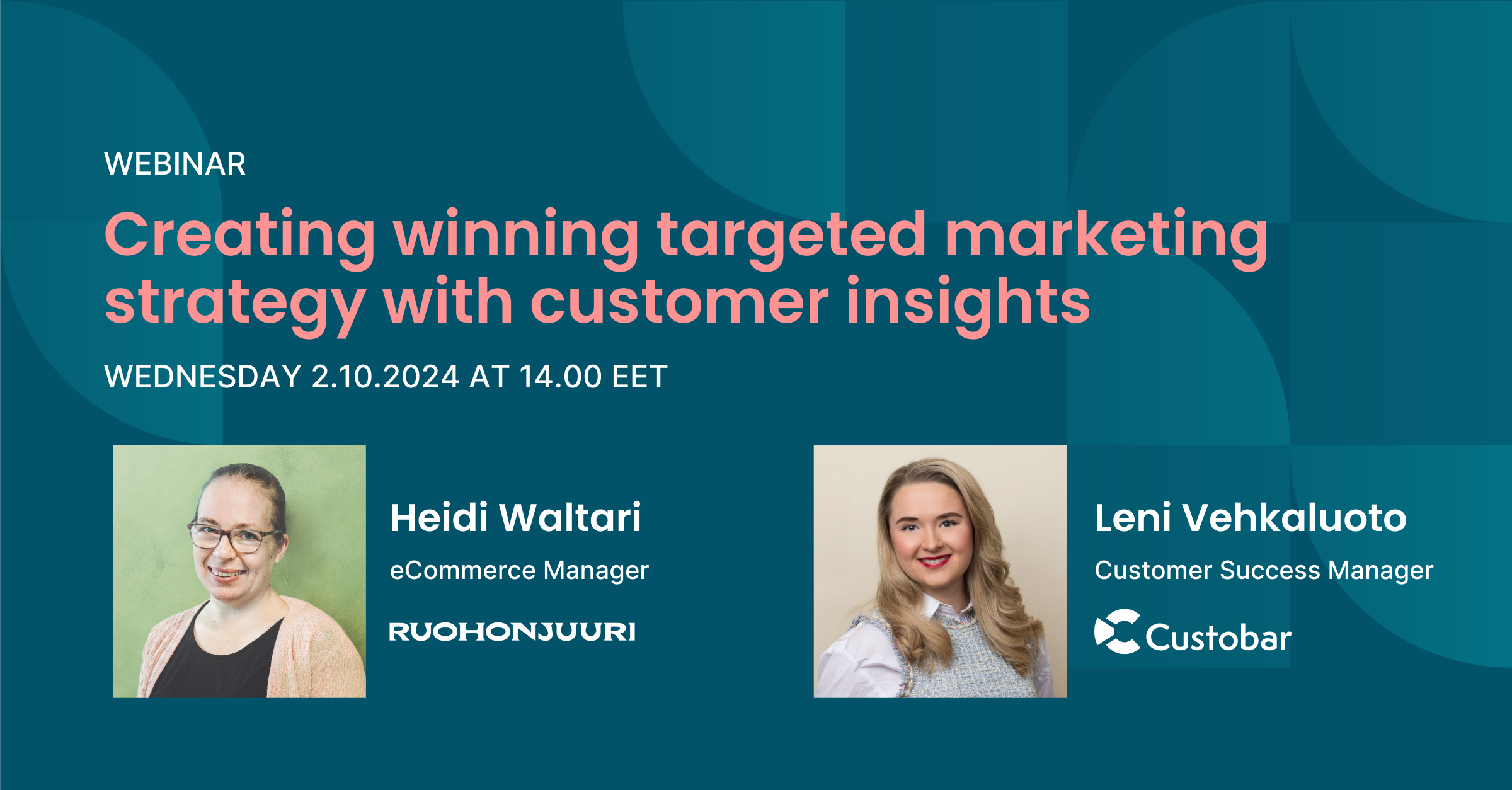
Creating winning targeted marketing strategy with customer insights
Are you ready to transform your marketing strategy? Watch an insightful webinar with Ruohonjuuri, tailored specifically for e-commerce and omnichannel retailers.
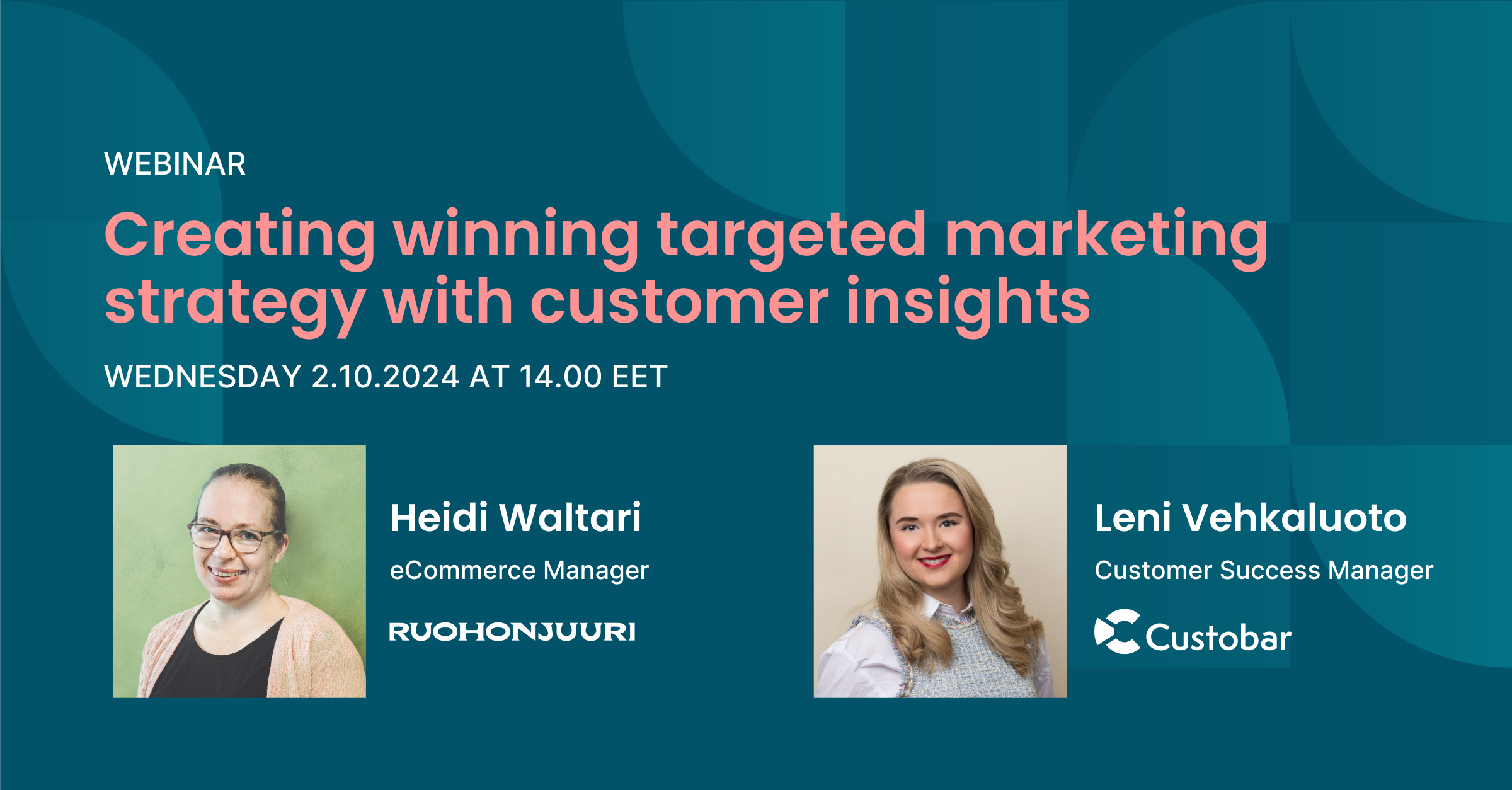
Are you ready to transform your marketing strategy? Watch an insightful webinar with Ruohonjuuri, tailored specifically for e-commerce and omnichannel retailers.

User guides
You can review the stats for all active paths in time windows of 24h, 7 days and 30 days.
Each breakdown will give you the number of unique customers who entered the path in the period, the total number of started transactions and a button to open a view into the current active transactions.
The stats view will also provide a histogram of the activity of the nodes, with a count of the number of unique customers and total transactions at each node listed.

Activity log:
The Activity log page allows you to review the latest transactions from all paths. The logs can be filtered to a specific time window, a specific path, or even a specific customer.

The listed transactions will also include ticks to indicate updates to a customer, generation of an event and/or the reaching of a goal node.
Each transaction can be reviewed in detail, including the traversal with timestamps for each node.

It is also possible to expand the entries to see the detailed view for the data-based triggers and data-modifying actions to review the raw data.

Clicking on the eye button for a trigger will also take you to the relevant Event or Sale’s page.
When checking for a unique customer to narrow the activity log down, a new window allows you to find the right customer profile using a form to search by ID, name, email or other information.
