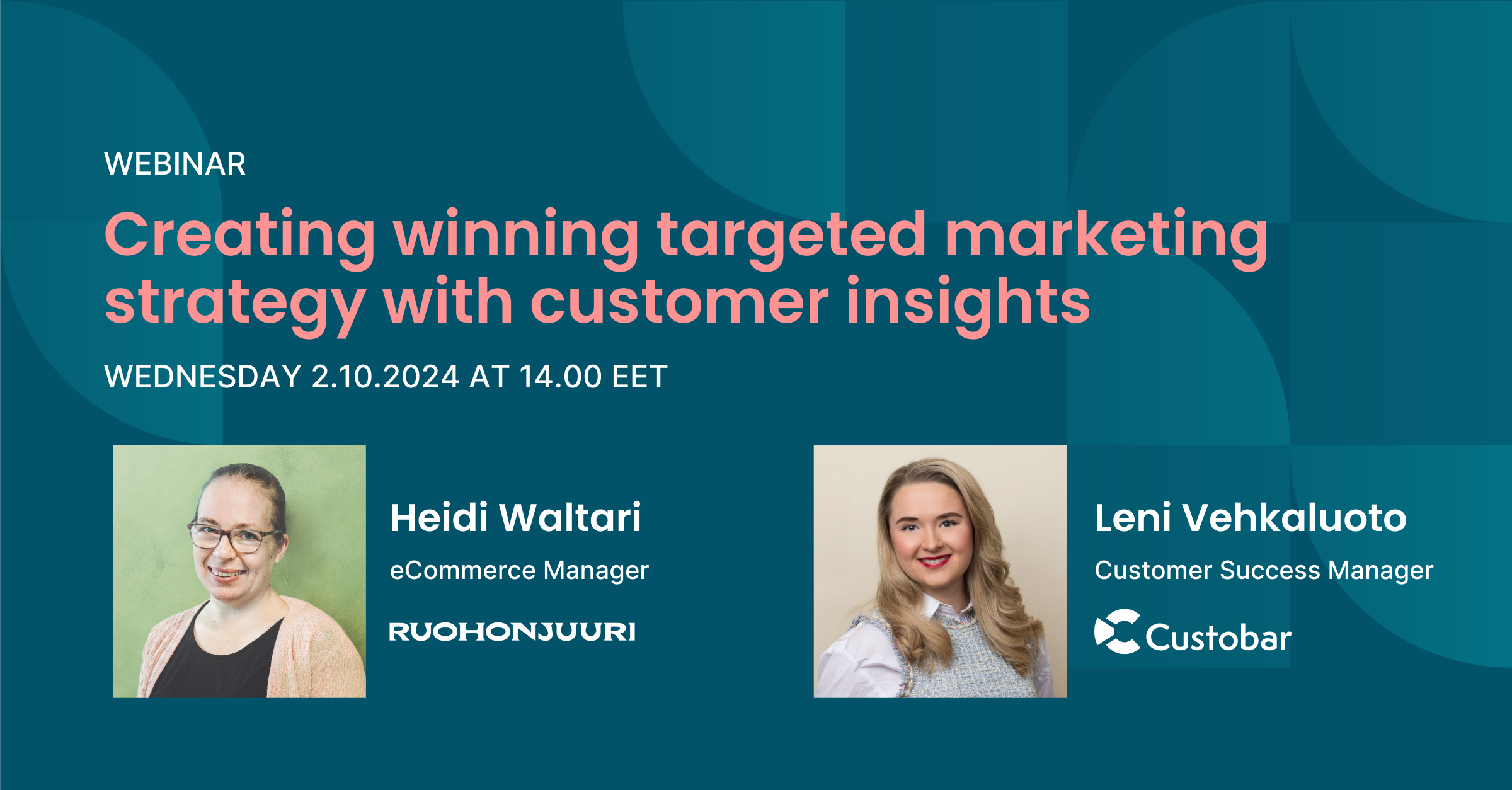
Creating winning targeted marketing strategy with customer insights
Are you ready to transform your marketing strategy? Watch an insightful webinar with Ruohonjuuri, tailored specifically for e-commerce and omnichannel retailers.
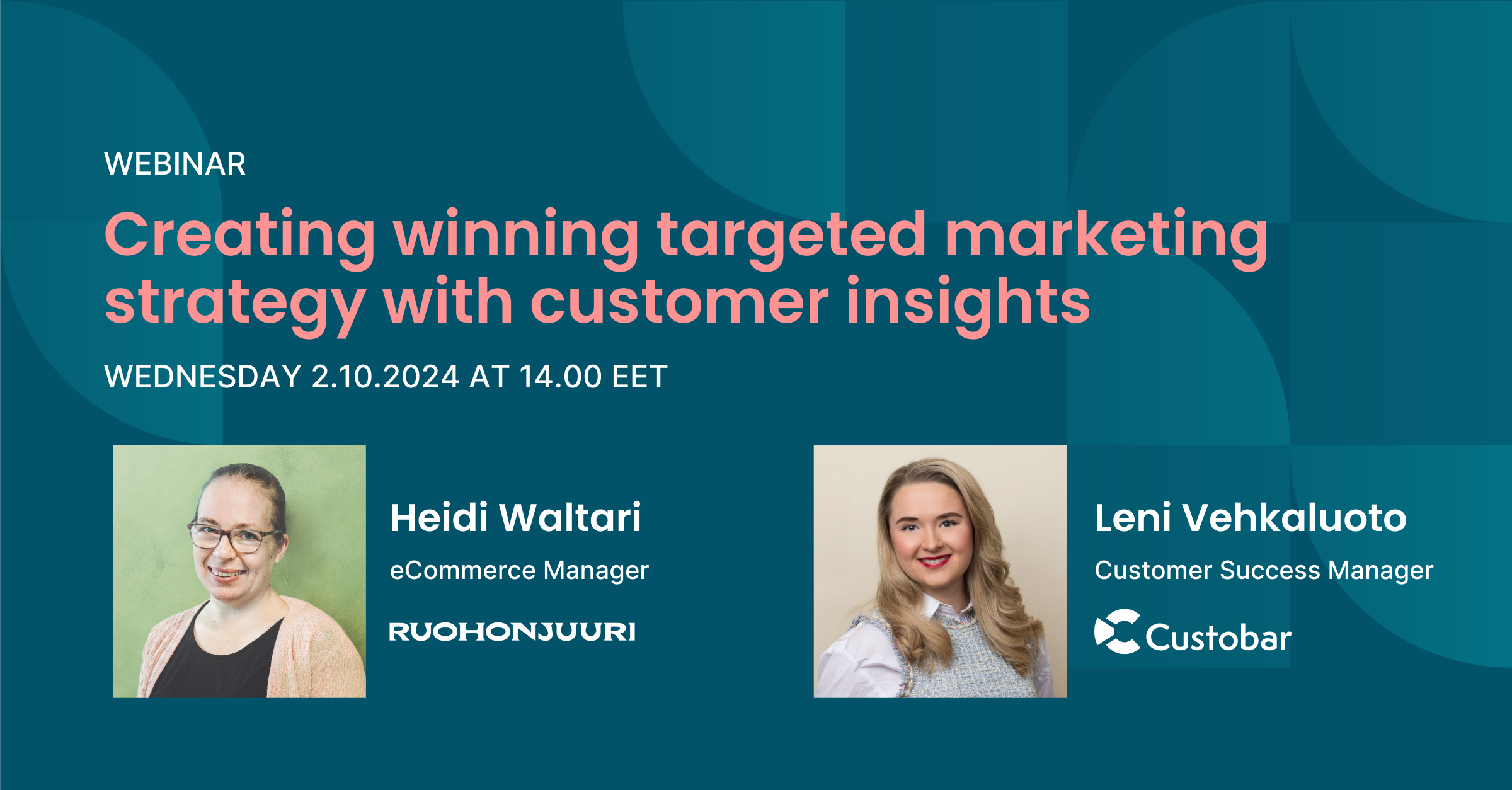
Are you ready to transform your marketing strategy? Watch an insightful webinar with Ruohonjuuri, tailored specifically for e-commerce and omnichannel retailers.

User guides
Custobar allows users to configure custom fields directly in the interface. This allows you to add custom fields for any data type and they will be automatically indexed making it possible to use those custom fields in audience segmentation.
To add custom fields to your schema configuration, go to the settings page and click on "Data schema" under the "Data" category.

You can now see the current custom fields should you have some and add new ones.
Please note: It is not currently possible to remove fields. Once a field has been indexed, deleting it takes a significant amount of manual work to clear the database and therefore it is not possible to delete configured fields from the interface. It is however completely safe to ignore an existing field and create a corrected version if necessary.
Be careful when you plan and setup your datafields, since its not easy to edit the type for the fields once they are saved a field change requires the whole environment to be indexed for the field type change to update. For big environments with loads of data this process takes a lot of time.
So try to be as accurate with the types before saving.
To add a new field, simply choose the data type by clicking on the thumbnail and click the "Add" button.

Please note: Custom fields can be anything, but they need to respect the following syntax: "company name" as it is configured for the environment, two underscores and the custom fields name using underscores for spacing. For example: "acme__serial_number" can be used but "serial-number" will not be accepted.
Once you have defined the custom field name, you will need to define the type.

Please make sure to define the type the most suited for your future needs. For example, while the "string" type is very versatile, an integer or money type might be more suited for some applications.
Once you are ready, click "Add" to add the new field and create some more. At this stage, the new fields will appear in yellow and you can still delete them by clicking on the trash bin icon. If you are done with all the new fields, remember to save the changes.

If you sent custom fields data before adding the field to the data schema, Custobar will still accept it even though the import report will show warnings "No field name X configure to Custobar". This data will not be accessible for segmentation until the field is configured. Once it is done, it is not necessary to re-import the data.
The system will take a few minutes to index the newly created fields if the data is already available, which will allow you to start segmenting shortly.